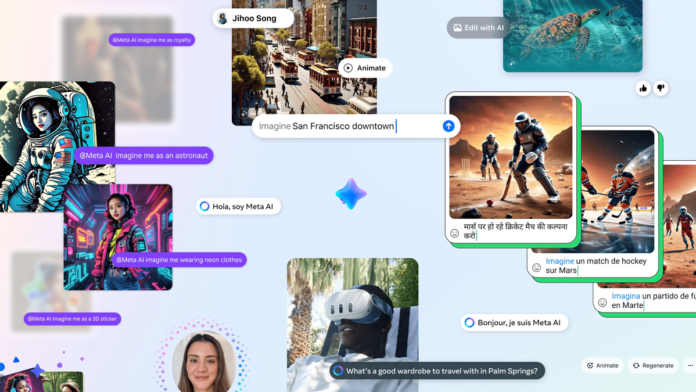How to turn off Meta AI
published 8 November 2024
As much as possible, at least
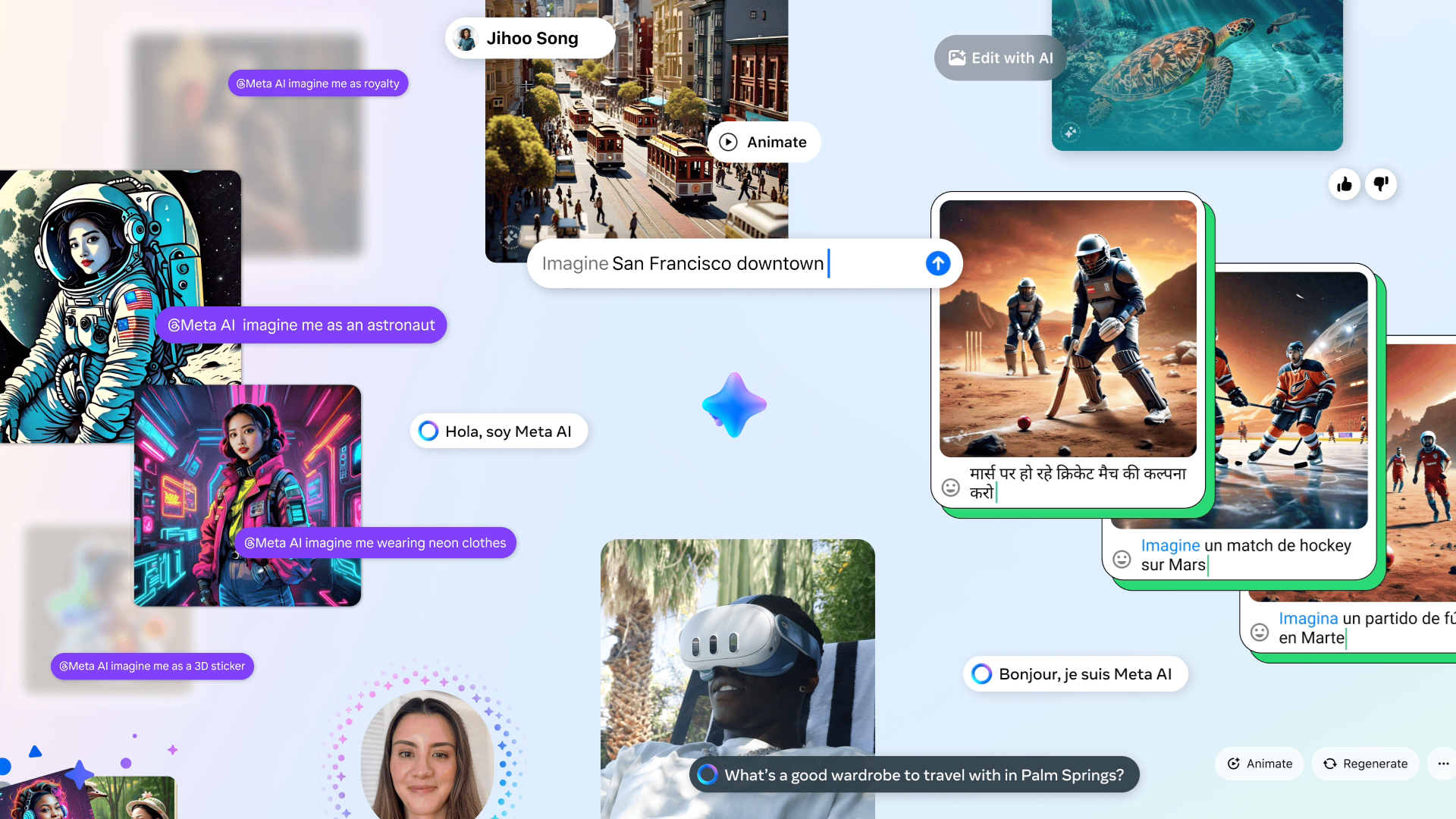
Meta has embedded the Meta AI assistant virtually everywhere across its platforms. The AI assistant can sometimes be a little too present, in fact. The chatbot will try to get you to start a conversation with it, and clutter your screen with AI summaries of posts and suggested follow-up questions. Perhaps recognizing that, Meta has made it impossible to outright remove Meta AI from your apps.
Still, there are options to at least reduce Meta AI’s presence In this guide, we’re going to show you what you can do to cut down on Meta AI across Facebook and Instagram, and how to remove the automated summaries written by Meta AI.
Muting Meta AI on Facebook and Instagram
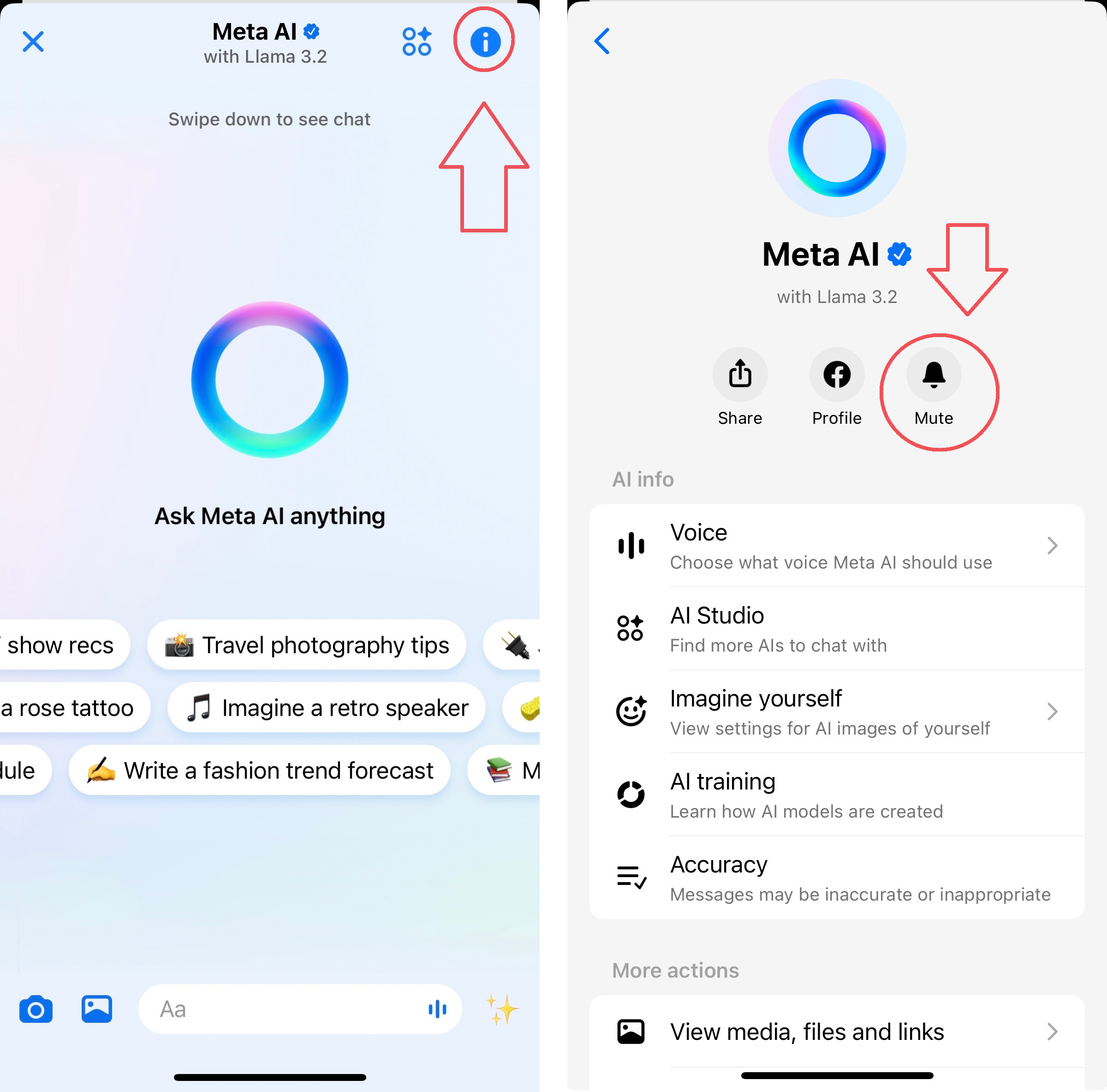
Because Meta won’t actually allow you to get rid of the Meta AI chatbot, your only option is to mute it. Here’s how to do it on Facebook and Instagram.
- Open the Facebook app and log into your account
- Tap the “search” button, which might open up Meta AI as well.
- You will see a prompt to “Ask Meta AI anything.”
- Tap the blue navigation triangle on the top right corner, which will open the chatbot.
- Tap the “i” in a blue circle at the top of the screen as seen in the image above.
- Tap the mute button, which is next to the “share” and “profile” buttons.
- You can then say how long you want to mute Meta AI for, from 15 minutes up to “until I change it.”
- The same process applies to Instagram.
- You’ll still see the Meta AI branding in the search bar and you can still pull it up if you choose, but it won’t be quite so intrusive.
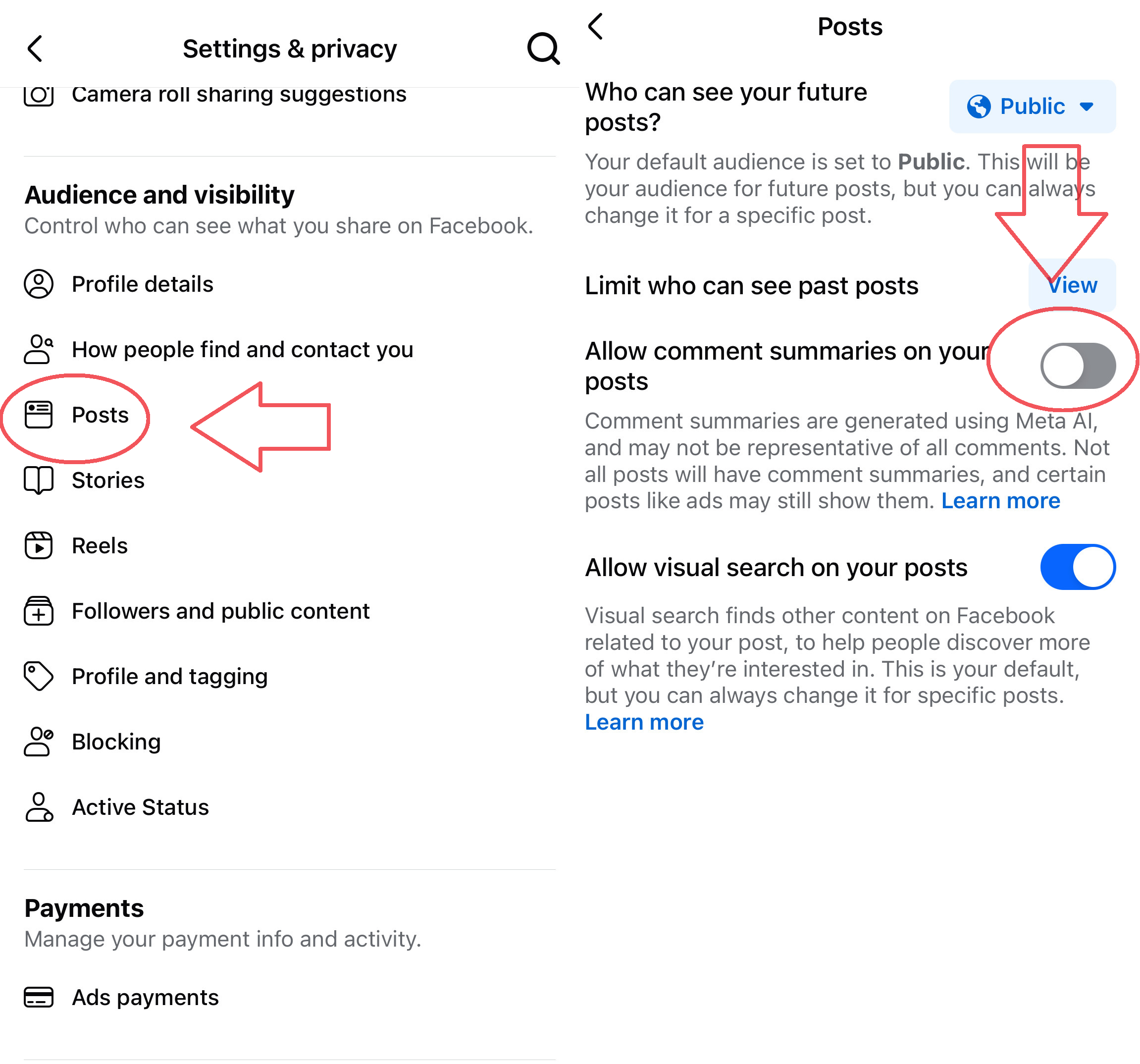
Stop Meta AI summaries
Meta AI’s comment summaries can be a nice way to sum up long or complex posts, but they also sometimes fill up your screen. If you find these summaries unhelpful, here’s how you can turn them off:
- Open Facebook on a web browser or as a mobile app and go to the settings menu.
- Click or tap on “Settings” within the “Settings & Privacy” “ menu.
- Open up the “Posts” sub-menu as indicated in the image above.
- Slide the “Allow Comment Summaries on Your Posts” to the left.
- Once toggled off, you shouldn’t see the AI summaries anymore after you reload the website or app.
You might also like
- Meta AI’s latest feature can show you in a fantasy world – if you feed it your face
- I spoke to Meta AI and, yes, it can carry on a conversation
- You’ll want to try Meta’s amazing new AI video generator
Get the best Black Friday deals direct to your inbox, plus news, reviews, and more.
Sign up to be the first to know about unmissable Black Friday deals on top tech, plus get all your favorite TechRadar content.

Eric Hal Schwartz is a freelance writer for TechRadar with more than 15 years of experience covering the intersection of the world and technology. For the last five years, he served as head writer for Voicebot.ai and was on the leading edge of reporting on generative AI and large language models. He’s since become an expert on the products of generative AI models, such as OpenAI’s ChatGPT, Anthropic’s Claude, Google Gemini, and every other synthetic media tool. His experience runs the gamut of media, including print, digital, broadcast, and live events. Now, he’s continuing to tell the stories people want and need to hear about the rapidly evolving AI space and its impact on their lives. Eric is based in New York City.
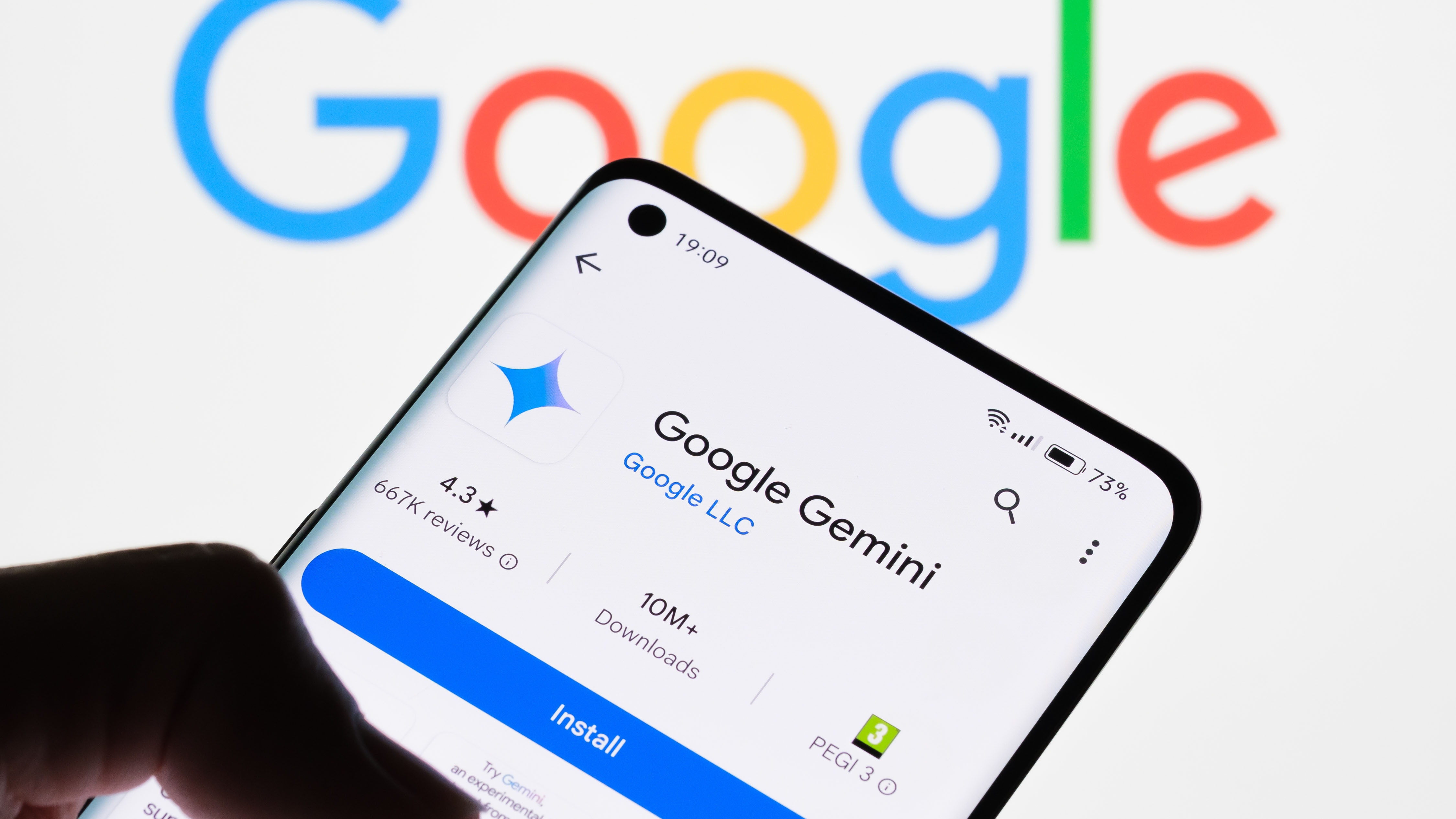
Google Gemini is set to finally reach its full potential – and take over from Google Assistant – thanks to a major upgrade
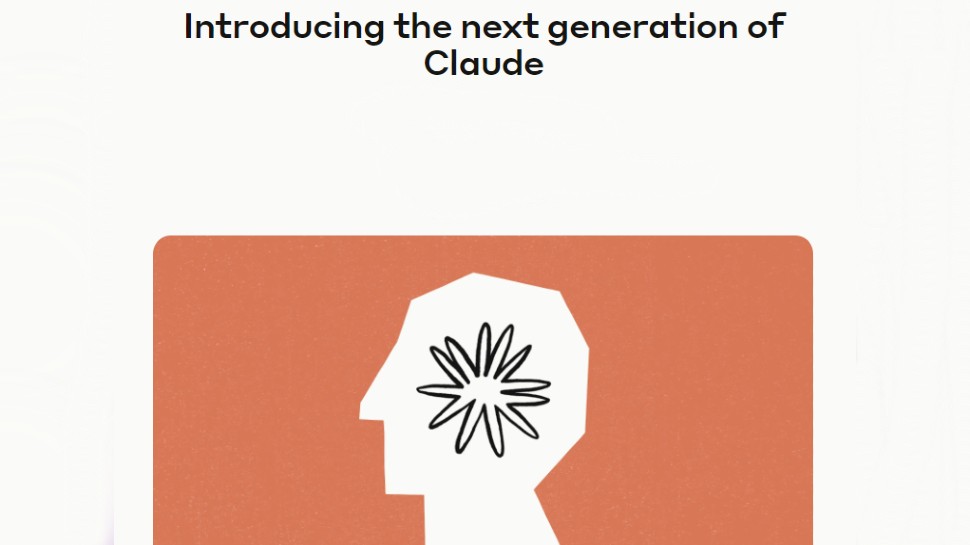
Anthropic’s new Claude 3.5 Haiku AI model is 4 times more expensive than its predecessor

OLED vs Mini-LED: which TV type is best?
Most Popular

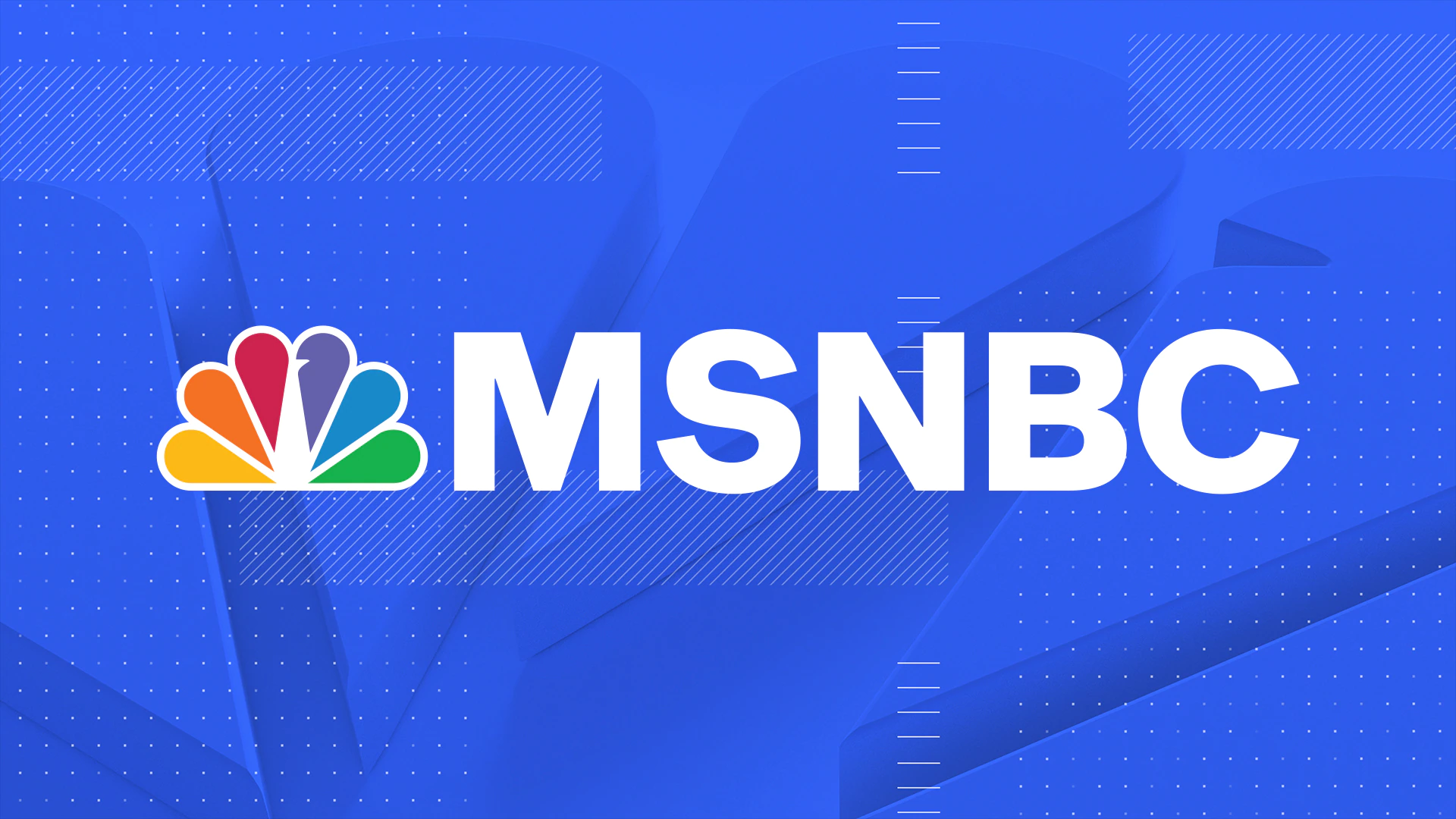




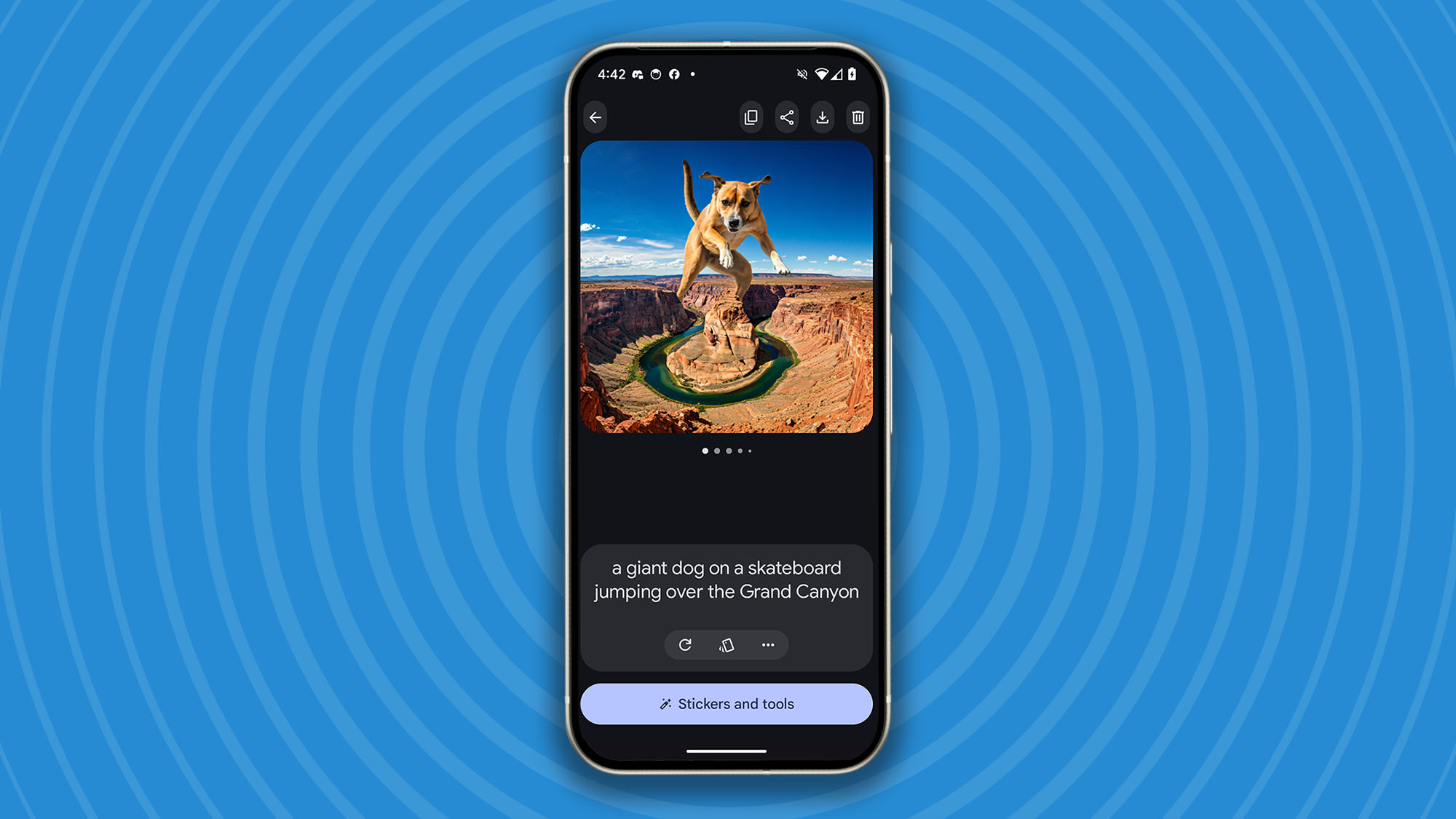
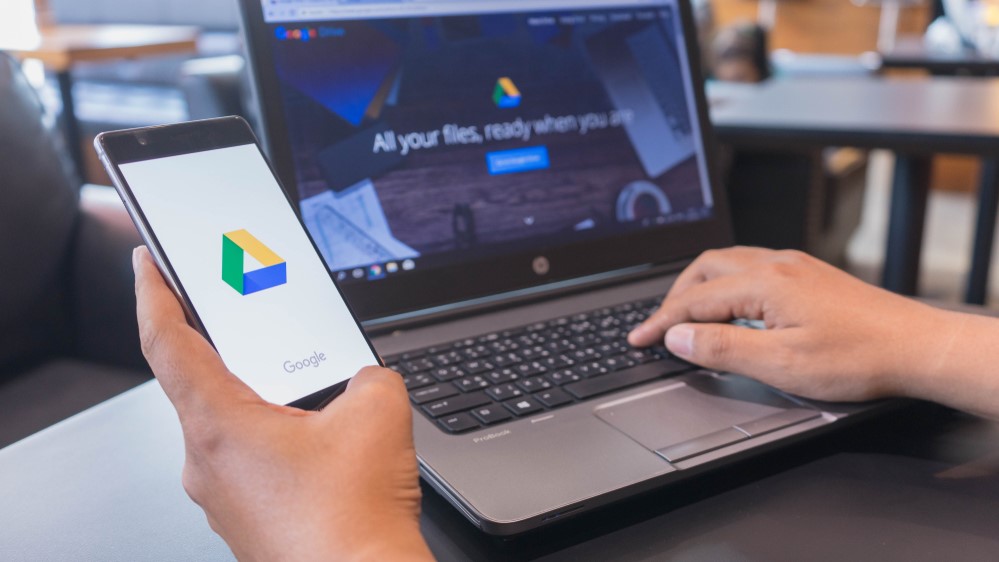

-
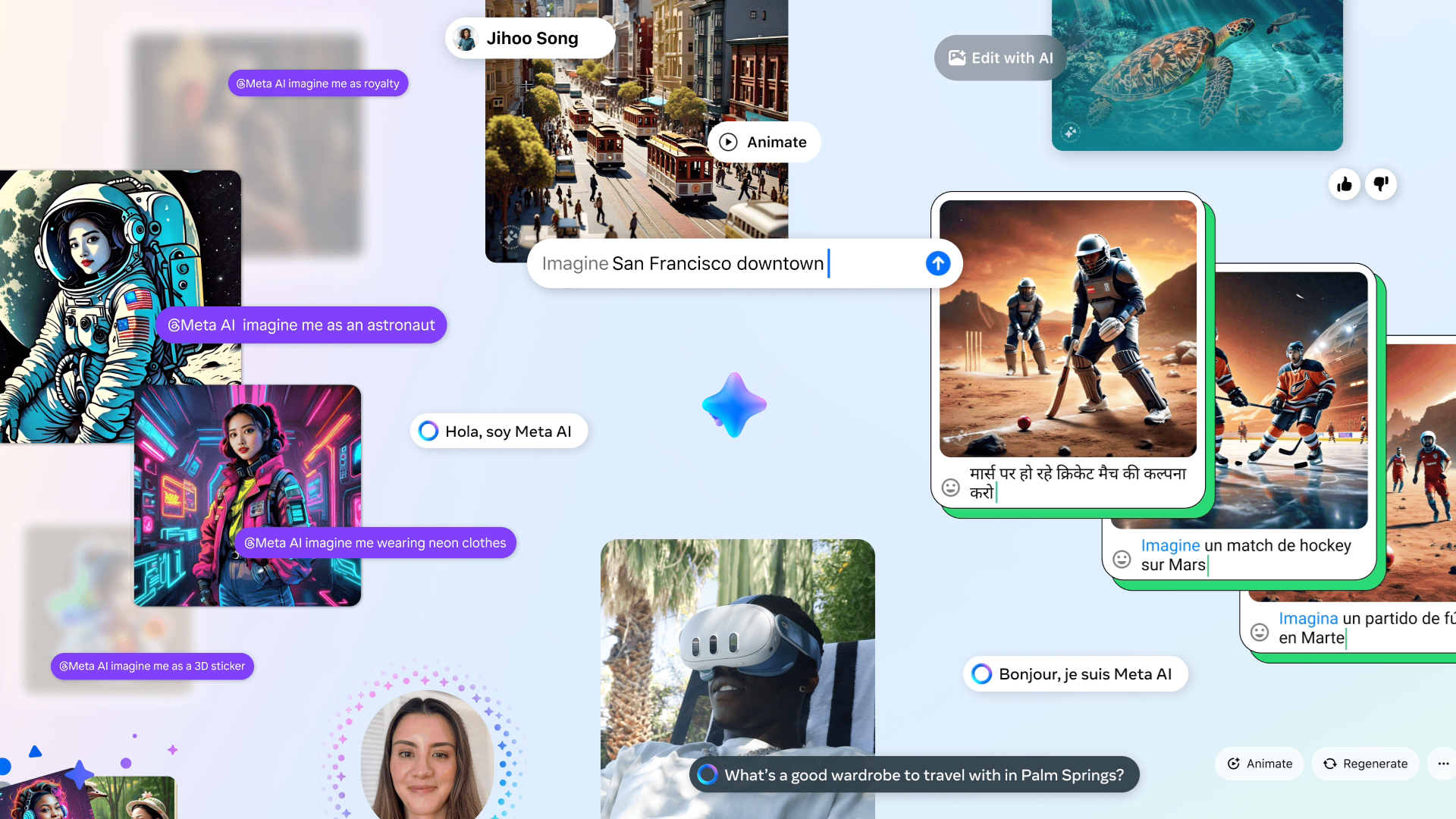 1How to turn off Meta AI
1How to turn off Meta AI -
2OLED vs Mini-LED: which TV type is best?
-
3Philips Hue vs Govee: choose the right smart lights for you
-
4Trying to get the AMD Ryzen 7 9800X3D CPU? It seems only scalpers have it and they’re jacking up the price
-
5Google Cloud showcases its new Trillium AI TPU, with some alleged major improvements